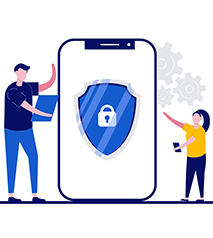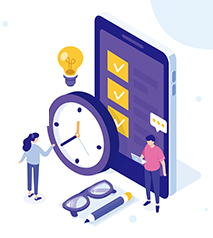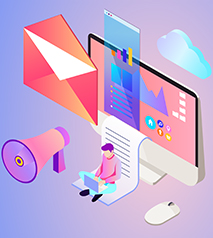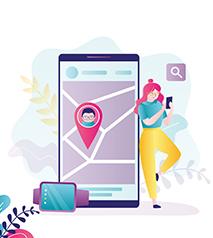|
GENERAL
|
|
1.
|
What is Norton Family?
|
|
|
Norton Family provides parents with visibility of their children’s online activities and establishes house rules accordingly to protect youngsters from unsafe or inappropriate content and to encourage more disciplined online habits.
|
|
2.
|
How many devices can Norton Family support?
|
|
|
Up to five running on Android, iOS or Windows operating systems.
|
|
3.
|
How do parents monitor and manage Norton Family house rules?
|
|
|
They can be set in the Norton Family portal. Go to family.norton.com and logon to your Norton account via a mobile network or the web. It’s a good idea to bookmark Norton’s website for easy access. Parents using Android devices can download the Norton Family app to manage house rules: log in > choose “Parents” mode. Parents using iOS devices can download the “Norton Family for Parents” app to manage house rules.
|
|
4.
|
What can I do if I forget my Norton password?
|
|
|
Simply click on “Forget password” to reset it.
|
|
5.
|
How long does it take for new house rules to synchronize with my child’s device after changes are made?
|
|
|
Every time a parent changes house rule settings, the server sends out notifications to all clients associated with the account. These clients then download the updated house rules.
If a device is not connected to a network, it will initiate a re-sync with the server when back online to make sure house rules are up to date.
|
|
6.
|
How long does it take for a child’s activity history to show up on the parent’s device?
|
|
|
Activity history is normally available five to 10 minutes after a child does something on his/her device.
|
|
7.
|
Can children check house rules that have been set?
|
|
|
Android: Select Norton Family app > click the menu’s “children” icon in the top left-hand corner > select “House rules” > select each house rule for details.
iOS: Select Norton Family app > click the menu icon in the top right-hand corner > select “House rules”.
|
|
8.
|
Is it possible for my child to turn off Norton Family?
|
|
|
No. A parent’s email address and password are required before Norton Family can be turned off. You will get email notification if Norton Family is disabled or has been tampered with.
|
|
9.
|
What happens if the child resets a monitored device’s operating system to factory settings?
|
|
|
This would cause no activity to be captured in the Norton Family portal. Norton Family sends weekly reports to parents to notify them of a child’s online activity. If no activity is shown in the weekly report, a parent should check the child’s device to ensure Norton Family is still installed and working properly. You will get email notification if Norton Family is disabled or has been tampered with.
|
|
10.
|
How do I turn Norton Family on/off?
|
|
|
Follow the steps below if you want to temporarily suspend Norton Family supervision:
Sign into the Norton Family portal > click the “CHILDREN” tab, select the child, then click the “HOUSE RULES” tab > move the on/off switch to off or on using the supervision tab.
|
|
11.
|
How do I uninstall Norton Family from my child’s device?
|
|
|
Step 1: Log into the Norton Family portal (family.norton.com) > select “DEVICES” > select the trash icon of the device you want to uninstall Norton Family from > select “Yes”.
Step 2: Follow the uninstall app procedure to uninstall Norton Family from a child’s device.
|
|
12.
|
Does Norton Family support monitoring of an iOS device?
|
|
|
Yes, with some limitations. For details pleaseclick here。
|
|
WEB SUPEVISION
|
|
13.
|
Which browsers are compatible with web supervision?
|
|
|
iOS:Norton Family only monitors websites visited via the Norton Family browser. Safari is automatically disabled when you install a profile. If it is enabled, check if you have installed a profile on the device. A Norton Family profile will need to be installed in order to disable Safari, so parents can monitor their children’s online activity only via the Norton Family browser.
Android: Norton Family is compatible with the Chrome and Norton Family browsers.
|
|
14.
|
Why did Norton Family block a website in the “Allowed” category?
|
|
|
This can happen if the website falls under more than one category. You can avoid this by specifically entering a website’s name in the “Allowed” list of sites. You can also take a look at activity history to view the category the site belongs to, then choose to block it, or discuss the restriction.
|
|
TIME SUPERVISION
|
|
15.
|
How do children see how much online time remains when “Time supervision” is turned ON?
|
|
|
Android: Select Norton Family app > click the menu’s “children” icon in the top left-hand corner > select “House rules” > select specific time supervision house rules for details.
“Time supervision” is based on a device’s system time and will be affected if the system is changed when roaming in a different time zone.
iOS: Not support
|
|
INSTANT LOCK
|
|
16.
|
What happens after “Instant lock” is turned ON?
|
|
|
Android: You need to establish a PIN and add at least one “Allowed” contact to enable “Instant lock” on an Android device. If enabled, the device will remain entirely locked until you unlock it, or give your child the “Unlock” PIN. However, your child can make calls to, or receive calls from, “Allowed” contacts you have established.
iOS:You need to install a profile for “Instant lock” on an iOS device. “Instant lock” only hides installed apps including the Norton Family app, plus default apps such as Safari, iTunes Store, App Store and Camera. It does not entirely lock your child’s iOS device, which means he/she can still make and receive calls. You can unlock a device by clicking the “Lock” icon on your child’s profile again, then click “Unlock”. Please note your child cannot use the PIN to unlock his/her iOS device.
|
|
17.
|
Why do some apps on my child’s iOS device disappear suddenly after “Unlock”?
|
|
|
An iOS restriction causes all installed apps to be rearranged alphabetically when you unlock your child's iOS device. If the child uses folders to group apps together, folders will be removed and apps will be rearranged alphabetically. Please inform your child this is normal and none of his/her apps have been removed. Also, discourage your child from using folders to group their apps.
|
|
SEARCH SUPERVISION
|
|
18.
|
What is “Search supervision”?
|
|
|
This shows you the words, terms and phrases your child uses in search engines such as Google, Yahoo, ASK, Bing and YouTube. You are therefore provided with insights into their interests, which can help you protect them from inappropriate content.
iOS: “Search supervision” only shows search records relating to the Norton Brower.
Android: “Search supervision” shows search records relating to the Norton Brower and Chrome.
|
|
VIDEO SUPERVISION
|
|
19.
|
What kind of videos will be monitored?
|
|
|
This function lists the YouTube (via YouTube’s website) and Hulu (only on a computer running Windows) videos your child watches on his/her device. You are even provided with a snippet of each video.
iOS: Video supervision only monitors YouTube videos accessed via the Norton Family browser.
Android: Video supervision monitors YouTube videos accessed via the Norton Family browser or Chrome.
|
|
MOBILE APP SUPERVISION
|
|
20.
|
Does “Mobile app supervision” work in iOS?
|
|
|
An iOS restriction currently prevents this.
|
|
21.
|
Can I stop my children from downloading a certain mobile app?
|
|
|
You can’t prevent your children from downloading an app, but you can see a list of apps that have been installed/uninstalled on your child’s Android device. You can then select the installed apps you want blocked.
|
|
For more Norton Family information, visit the Norton Family FAQ website.Please click here for details.
|